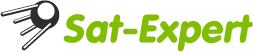Прошиваем Optibox KOALA прошивкой RSP ENIGMA 2
This image is based on 942 version of “open-duckbox-project-sh4”, so this way we want to say thank you to Team Duck tales and to all who contributed to this project.
This E2 RSP USB image was created for those users who want to also keep the original firmware in the flash.
To make this image run you need the followings:
- null modem cable (to connect the PC with the Koala Box)
- USBIT (USB Image Tool)
- AAR 3.7 (AAF Recovery tool) E2 RSP USB (USBIT compatible)
The first step is to install USBIT and .NET framework (>2.0) if is necessary. The next step is to install AAF Recovery tool (for WIN7 you have to give administrator rights)
Power OFF the Koala and follow exactly the indications from the picture. If you are done with that click connect and power ON the Koala.
Для этого нам надо:
- null модемный кабель для соединения RS232 портов Коала и вашего компьютера.
- USBIT (USB Image Tool)
- AAR 3.7 (AAF Recovery tool) E2 RSP USB (USBIT compatible)
файлы лежат в посте чуть выше)
Инсталлируем USBIT и .NET framework (>2.0) если не обходимо.
Инсталлируем AAF Recovery tool (для win7 надо иметь права администратора)
Выключаем Коалу и выставляем все как на картинке ниже. После этого жмем CONNECT в программе AAF Recovery tool и только после этого включаем KOALA

After the unit is connected you have to synchronize the information, (press Read Mac from AT700) than (Read) and (Save)
После того как тюнер соединился с компьютером синхронизируем информацию. (жмем Read Mac from AT700) потом (Read) потом (Save)
Click “Maxi U-boot Install” and in this menu hit the “Install Maxi U-boot” button....after this procedure is finished, power OFF the unit.
Жмем “Maxi U-boot Install” и в этом меню выбираем “Install Maxi U-boot”. после того как операция закончилась выключаем тюнер.
Start again the connection process and now click on “Maxi U-boot desc defaults” now hit the “Set Defaults” button after this process is done you can restart the Koala.
Повторяем процедуру соединения (см выше) и жмем “Maxi U-boot desc defaults” и выбираем “Set Defaults” после того как этот процесс закончится КОАЛА перезагрузится.
After this restart you will notice the FLASH message on the display (this will be displayed 2 seconds) in this time you can press the UP button and select the desired “Boot Option” If you don’t press anything during this 2 seconds than the Koala will boot in the boot mode that was set previously.
После этого рестарта вы увидите надпись FLASH которая появится на индикаторе на пару секунд. В этот момент надо нажать кнопку (стрелку) UP на ресивере а не на пульте ДУ и вы попадете в меню “Boot Option”. Если вы не успели нажать кнопку (стрелку) UP то ваш КОАЛА будет пытаться загрузиться в предедущем режиме.
Now the Koala is ready for Enigma2 image.
Take one USB stick and plug it in to the PC, launch the USBIT and select your USB on the right side of the window. You will notice that 2 options are activated (Backup) and (Restore) Click the Restore button and select the E2 RSP USB image and start the restore procedure.
Теперь берете вашу флэшку и вставляете ее в компьютер. Запускаем USBIT, выбираем флэшку в правом меню USBIT. Вы увидите 2 активные опции - (Backup) и (Restore). Выбираем Restore и указываем имедж E2 RSP USB image.
(имеджи выложены в посте выше)

Insert this USB stick in the Koala unit and Power ON the receiver, the FLASH message is on the display press the UP button till you will have the USB 1 message displayed after this press OK and the E2 boot will start.
Вставляем подготовленную флэшку в ресивер. (ресивер выключен). Включаем ресивер, когда надпись FLASH появилась на индикаторе жмем кнопку (стрелку) UP на ресивере, выбираем USB, жмем OK и видим как E2 грузится на вашем ресивере!
чего и добивались
Regards:
RSP Team