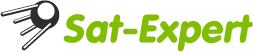к чему флуд разводишь ?! прям у вас "тута", "смарю" я все гладко :snooks:Бедным владельцам S7 посвящается
Вы используете устаревший браузер. Этот и другие сайты могут отображаться в нём некорректно.
Вам необходимо обновить браузер или попробовать использовать другой.
Вам необходимо обновить браузер или попробовать использовать другой.
Курилка 1018 - "НЕ ЗНАЮ, ГДЕ СПРОСИТЬ" и просто треп (часть 1)

- Статус
- В этой теме нельзя размещать новые ответы.
bobsch, ну если там так, то его никто не ставил с форума 
Хотя практика IpBox по установке софта была иной чем ту, может так и правильно.
Берется заливается в ресивер оригинальный образ от производителя (он обычно больше по размеру, чем альтернативный. Данное действие позволяло затереть полностью все в памяти ресивера). Затем уже прошивался софт от альтернативной команды, ну и потом восстанавливались настройки шарика и база каналов.
Пока писАл текст вспомнил, никто не задавался вопросом, в каком файле хранятся настройки каналов и спутников ??? !!!
В IpBox-ах это был db.dat, может и тут есть нечто подобное?!
Полазил, но ничего похожего не нашел.
Добавлено через 36 секунд
OBFE, Все хотят в это верить )
)
Хотя практика IpBox по установке софта была иной чем ту, может так и правильно.
Берется заливается в ресивер оригинальный образ от производителя (он обычно больше по размеру, чем альтернативный. Данное действие позволяло затереть полностью все в памяти ресивера). Затем уже прошивался софт от альтернативной команды, ну и потом восстанавливались настройки шарика и база каналов.
Пока писАл текст вспомнил, никто не задавался вопросом, в каком файле хранятся настройки каналов и спутников ??? !!!
В IpBox-ах это был db.dat, может и тут есть нечто подобное?!
Полазил, но ничего похожего не нашел.
Добавлено через 36 секунд
OBFE, Все хотят в это верить
Последнее редактирование:
Наш куратор завтра с утра нам эту тайну откроетПока писАл текст вспомнил, никто не задавался вопросом, в каком файле хранятся настройки каналов и спутников ??? !!!
Не знаю, на 918 по моему тоже самое было, приходится звук на ресивере делать по минимуму и регулировать A\V ресивером.Evdok, проблем со звуком по оптике нет, есть проблема в его настройке, чтобы выбирая поток АС3, отрубался звук, который идет на телевизор. В других ресах это было, тут не нашел.
Последнее редактирование:
Так как есть специальная тема по работе с видео, перенес туда (там и ответил) - нечего курилку засорятьА не могли бы вы поделиться этим "ноу-хау", думаю многим пригодится
Ghostum
Профи в Сат-ТВ
(там и ответил)
что-то не вижу
Evdok, проблем со звуком по оптике нет, есть проблема в его настройке, чтобы выбирая поток АС3, отрубался звук, который идет на телевизор. В других ресах это было, тут не нашел.
Не знаю, на 918 по моему тоже самое было, приходится звук на ресивере делать по минимуму и регулировать A\V ресивером.
Не знаю о каких настройках идёт речь, я просто убрал звук на телеке в 0, а ресивер с AV ресивером соединил по оптике, им же (AV) и регулирую громкость, очень удобно управлять всем этим добром при помощи универсальных пультов Хармони с их уникальной функцией Активитис (не нужно переключаться с устройства на устройство как это сделано у других) !good!
У нас я пока этого не нашёл( Поидее должно лежать в конфиге, но там нетПока писАл текст вспомнил, никто не задавался вопросом, в каком файле хранятся настройки каналов и спутников ??? !!!
Жора_03,
schein7, Жаль конечно, может поправят со временем. А может так и лучше, бегать туда сюда с флешкой для любых манипуляций. Каналы слить бегом к ресу, слить конфиг туда же, залить в рес конфиг и каналы, так пару раз туда сюда.
Зачем там вообще тогда RJ45 поставили.
Похудеем
schein7, Жаль конечно, может поправят со временем. А может так и лучше, бегать туда сюда с флешкой для любых манипуляций. Каналы слить бегом к ресу, слить конфиг туда же, залить в рес конфиг и каналы, так пару раз туда сюда.
Зачем там вообще тогда RJ45 поставили.
Похудеем
Последнее редактирование:
ну а зачем бегать то?  слил один раз сеттинг, поднастроил и залил обратно. ты же не снимаешь его каждый день!? или? хотя с другой стороны, можно поставить внешний жёсткий диск через усб и скидывать на него сеттинг и уже через ком на прямую на диске делать все манипуляции.
слил один раз сеттинг, поднастроил и залил обратно. ты же не снимаешь его каждый день!? или? хотя с другой стороны, можно поставить внешний жёсткий диск через усб и скидывать на него сеттинг и уже через ком на прямую на диске делать все манипуляции.
Жора_03, Сеть в ресивере есть и через нее все это делать удобнее и быстрее, чем через ..опу, простите флешку, или внешний винт
Тотже MGCamd Explorer для настройки по сети есть, и он очень удобен во многом.
Так же можно генерить все в программу настройки сеттингов и конфигов.
Может и такое напишут, когда то программеры от Октагона.
Как и Веб-интерфейс.
Тотже MGCamd Explorer для настройки по сети есть, и он очень удобен во многом.
Так же можно генерить все в программу настройки сеттингов и конфигов.
Может и такое напишут, когда то программеры от Октагона.
Как и Веб-интерфейс.
Stirliz10
Профи в Сат-ТВ
Знаю что здесь не совсем по теме, но сдесь как-то велось сравнение с дримбоксом 8000. Может быть есть знатоки ответить на вопрос. Известно что в нём имееться два SATA подключения: один для диска, второй для DVD рекордера(бренера). Тоесть записанный матерьял можно сразу записать на DVD. Будет ли ресивер понимать подключенный блюрей рекордер по SATA?
Да сейчас прикрутят эмулятор к V10778 и выставят.
Да сейчас прикрутят эмулятор к V10778 и выставят.
Последнее редактирование:
Вышел новый софт:
V10778 NEU EMU SW : OCTAGON_SF1018_HD_ALLIANCE_V10778__01_12_09
Readme_OCTAGON_SF1018_HD_ALLIANCE_V10778__01_12_09
for Octagon HD SF 1018 HDTV - ALLIANCE :
Changes :
- Add. EPG Information in CH.List (OK Button)
--> Menu - Configuration - Display Setting : OSD Type : Transparent
- Add. possibility zap. CH. Cursor Button (up/down)
--> Menu - Configuration - Display Setting : Simple Service List On/Off
- Add. Alarm Confirm Message Function for Timer Recording
--> Menu - Configuration - Recording Option : Alarm Confirm Message : On/Off
- S02 SmartCard improved (Pls. test longer time)
- In EPG (top left) EPG Event Name font enhanced
--> Menu OSD size & Fonts will enhanced soon !
- New designed File List(- combination FileList supported.) playback modus
--> New Icons (TS, Mp3, Jpeg etc.)
- Not activating when move from network standby on mode to run condition fix.
--> Not working WiFi by activating from standby to run when using WiFi in Standby Power On/Off mode fix.
- Changed RECALL Button function
--> one time - Recall List
--> two times - Recall
- Fix. loss user setups after rebooting
- Correcture German OSD Language Translation
- Correcture Polish OSD Language Translation
- New OSD Language add. : Persian
- Some bugs related to Format fix.
- Cam Modul Info Message Popup bug fix.
- LINUX OS , internal updates fix. :
--> API Version
--> Data Version
--> Kernel Version
--> Driver Version
--> Root File System Version
Online SW upgrade : oud.gmc.to
IMPORTANT : Advice for Software and Setting Update
Please save/copy Swoftware & Setting files in MAIN Directory from your USB Stick !
Please make after SW update Factory Reset (System Recovery) !
SmartCard Activate :
Pls. Press Menü --> Utilities --> CAS --> OK Button --> Enter PIN 1018
--> SmartCard ON/OFF
CAM Start/Stop :
--> Start : Menu + Red Button
--> Stop : Menu + Blue Button
Storage Setup`s (Save/Store to STB) :
Menu --> Installation --> System Recovery --> Press OK Button :
--> System restore to stored Position (recover/restore Backup)
--> Store System Data (Backup Store)
Storage Setup`s to USB Stick/Storage :
Menu --> System Tools --> Data Transfer --> Press OK Button :
--> Transfer All System Data to USB Storage
--> Transfer Service Data to USB Storage (Channel list)
--> Data Download from USB Storage
Sky Premiere Portal (Multifeed) - Taste --> Blue Button
Master Password : 1018
Connection STB to PC :
- Connect STB with LAN Cable to PC
- Menu --> Installation --> Netzwork Settings --> change DHCP off and ON
--> Pls. wait until your IP nummer showing
--> Workstation in PC --> In Address Bar \\ (flashx2) give \\IP number and Press ENTER
--> You can see : Root (LINUX) & Storage (Speicher SATA HDD + USB1 + USB2) !
--> Also can use Samba and FileZila Program !
Date 01 December 2009
!good!
Знаю что здесь не совсем по теме, но сдесь как-то велось сравнение с дримбоксом 8000. Может быть есть знатоки ответить на вопрос. Известно что в нём имееться два SATA подключения: один для диска, второй для DVD рекордера(бренера). Тоесть записанный матерьял можно сразу записать на DVD. Будет ли ресивер понимать подключенный блюрей рекордер по SATA?
Да сейчас прикрутят эмулятор к V10778 и выставят.
Да,привод блюрей дримом опознается,но запись не работала на первых прошивках,а как сейчас не знаю.
Люблю иногда летом с удочкой посидеть, поэтому обрадовался этой новости:
«Триколор ТВ» начинает вещание нового телеканала «Охотник и Рыболов»
«Триколор ТВ» начинает вещание нового телеканала «Охотник и Рыболов»
С 1 декабря 2009 года в пакете «Триколор ТВ» «ОПТИМУМ» начинает свое вещание новый телеканал производства компании «Первый ТВЧ» «Охотник и Рыболов» в тестовом режиме. Он заменит канал «Веселое ТВ».
На канале «Охотник и Рыболов» Вас ждут обзоры событий в мире охоты: захватывающие истории, рассказы о видах и способах охоты, советы бывалых охотников и экспертов о том, как правильно выбрать орудие, экипировку и сопутствующее снаряжение. Кроме того, в эфире канала представлены программы о рыбалке, в которых самые азартные рыболовы дают практические советы по поиску лучших мест для рыбалки с описанием видов рыб и особенностями их ловли.
Также канал «Охотник и Рыболов» представляет ряд эксклюзивных проектов, посвященных охотничье-рыболовным экспедициям по всему земному шару: самые популярные и самые неизведанные регионы, трофеи, о которых мечтает любой охотник и рыболов.
Канал очень интересный смотрю часто правда он у нас в городе идет на кабельном=))
Тотже MGCamd Explorer для настройки по сети есть, и он очень удобен во многом.
Так же можно генерить все в программу настройки сеттингов и конфигов.
Может и такое напишут, когда то программеры от Октагона.
согласен! очень удобная штука! делов-то?! довести до ума канлэдитор и прикрутить в софте кнопку для загрузки сеттинга как на усб так и на каналэдитор.
makso
Профи в Сат-ТВ
А экран на ресивере всеже тухнет периодически.
И непонятно почему и не заметил закономерности пока
Тоже самое, причём миф об нехватке электропитания из-за жёсткого диска отсеян окончательно - я его снимал и без него эксплуатировал ресивер - всё равно отключается
- Статус
- В этой теме нельзя размещать новые ответы.
Поделиться: